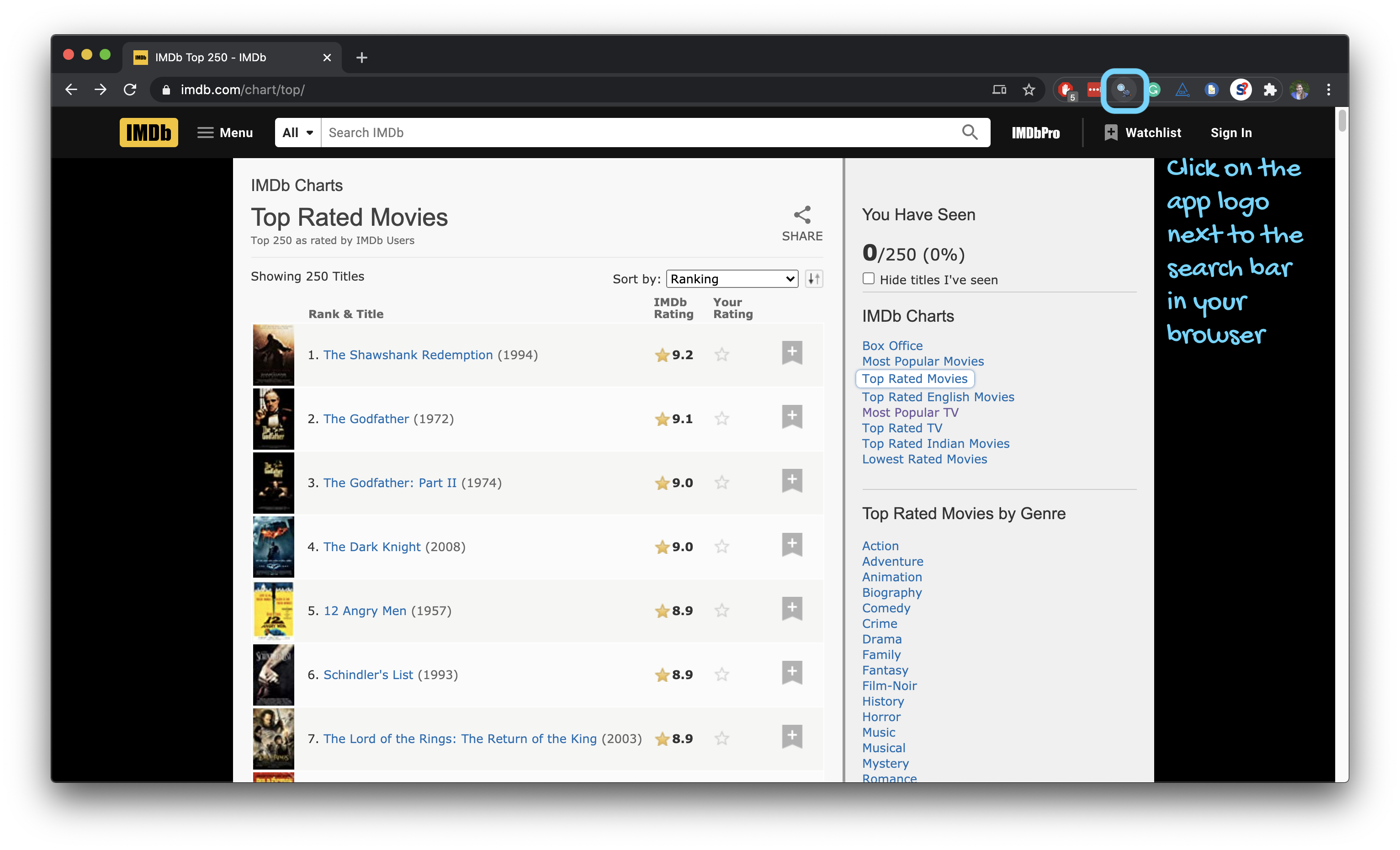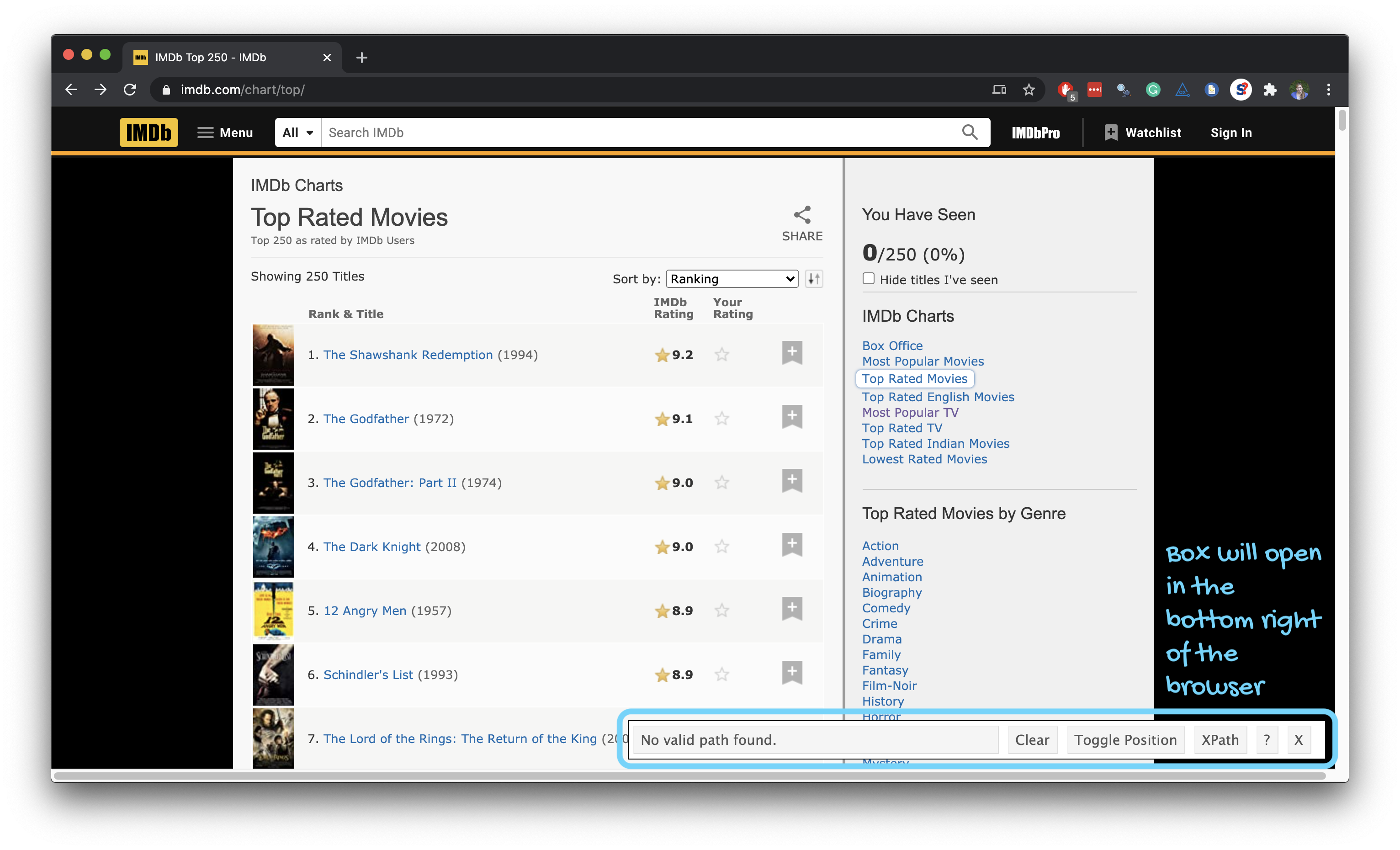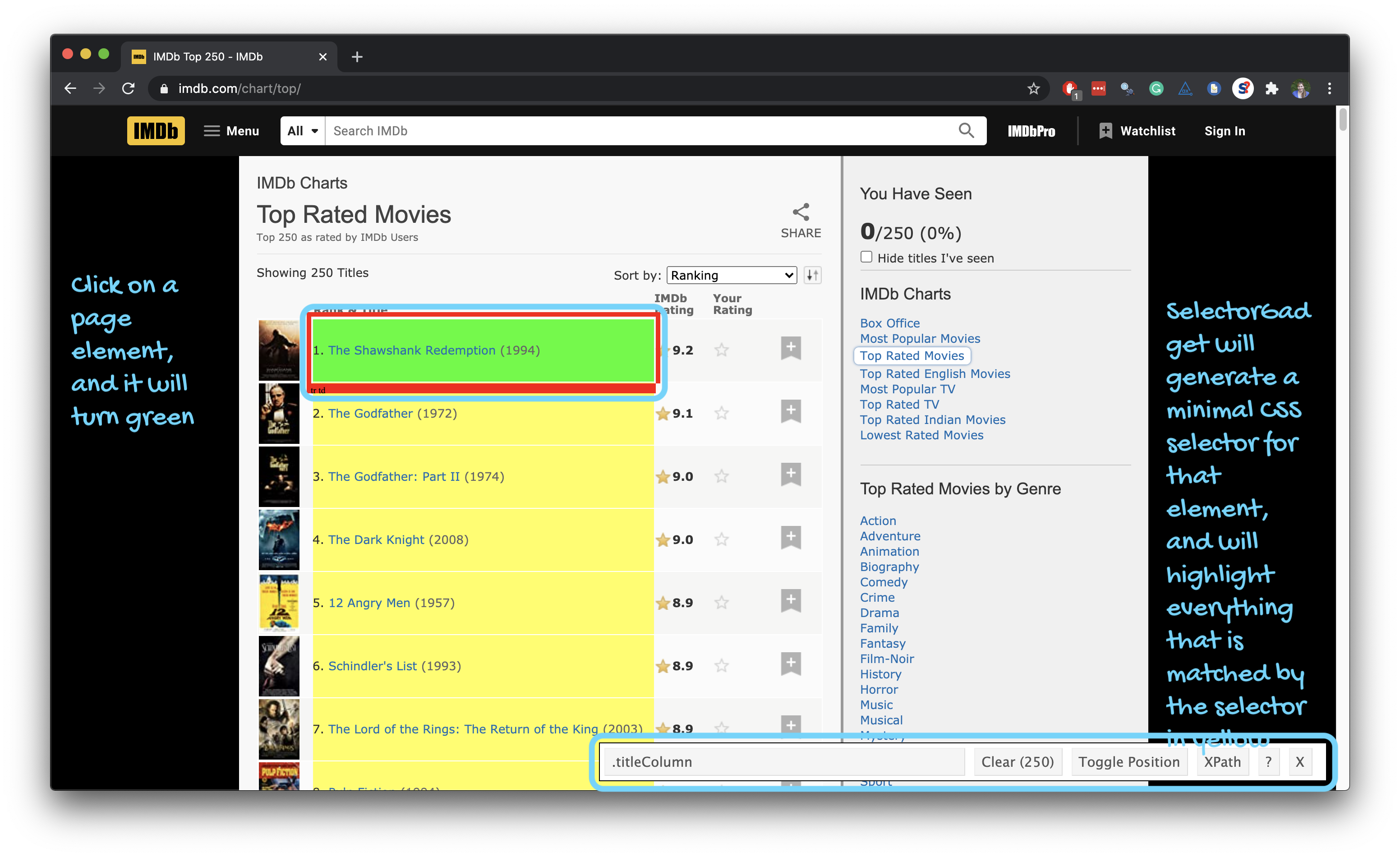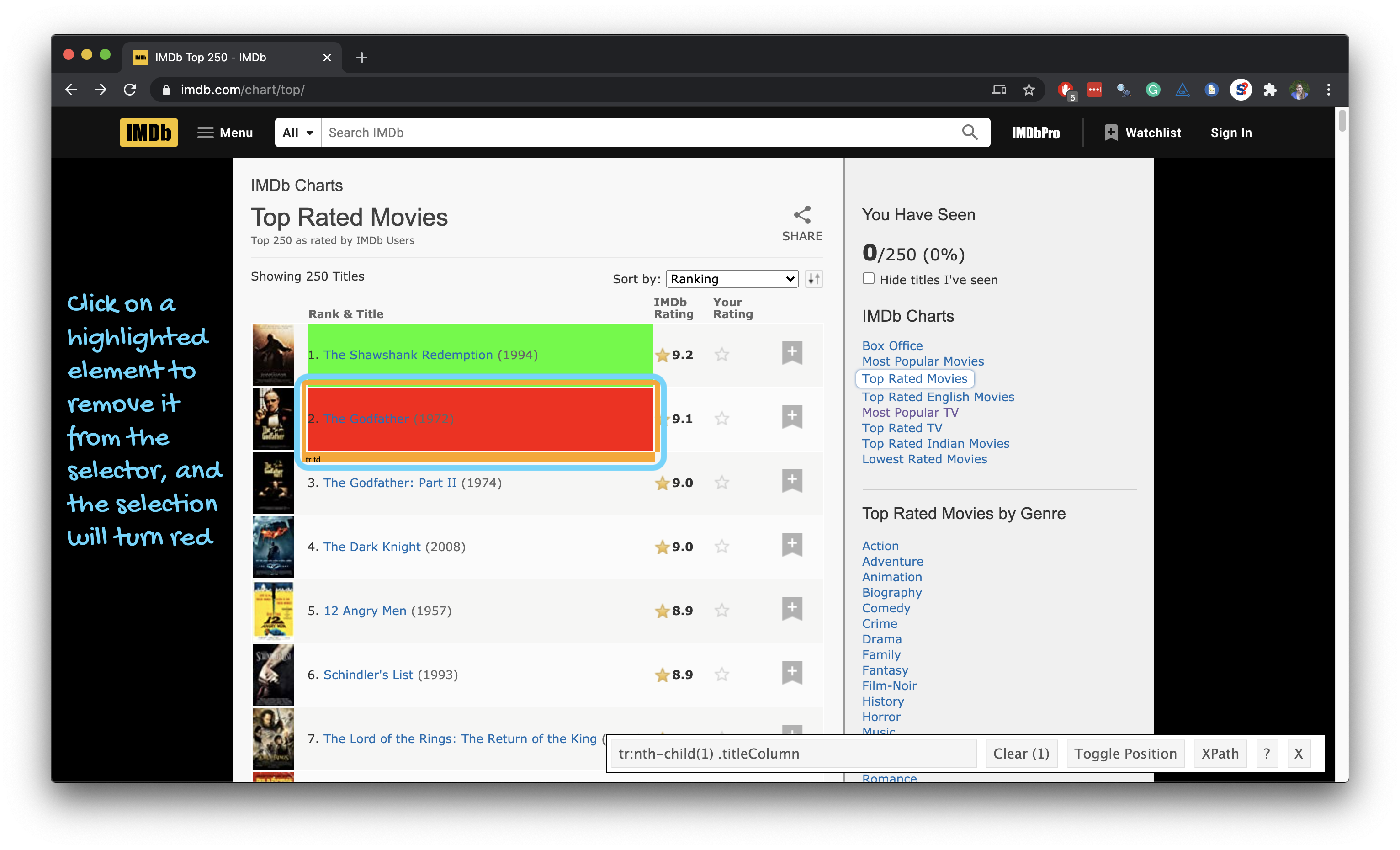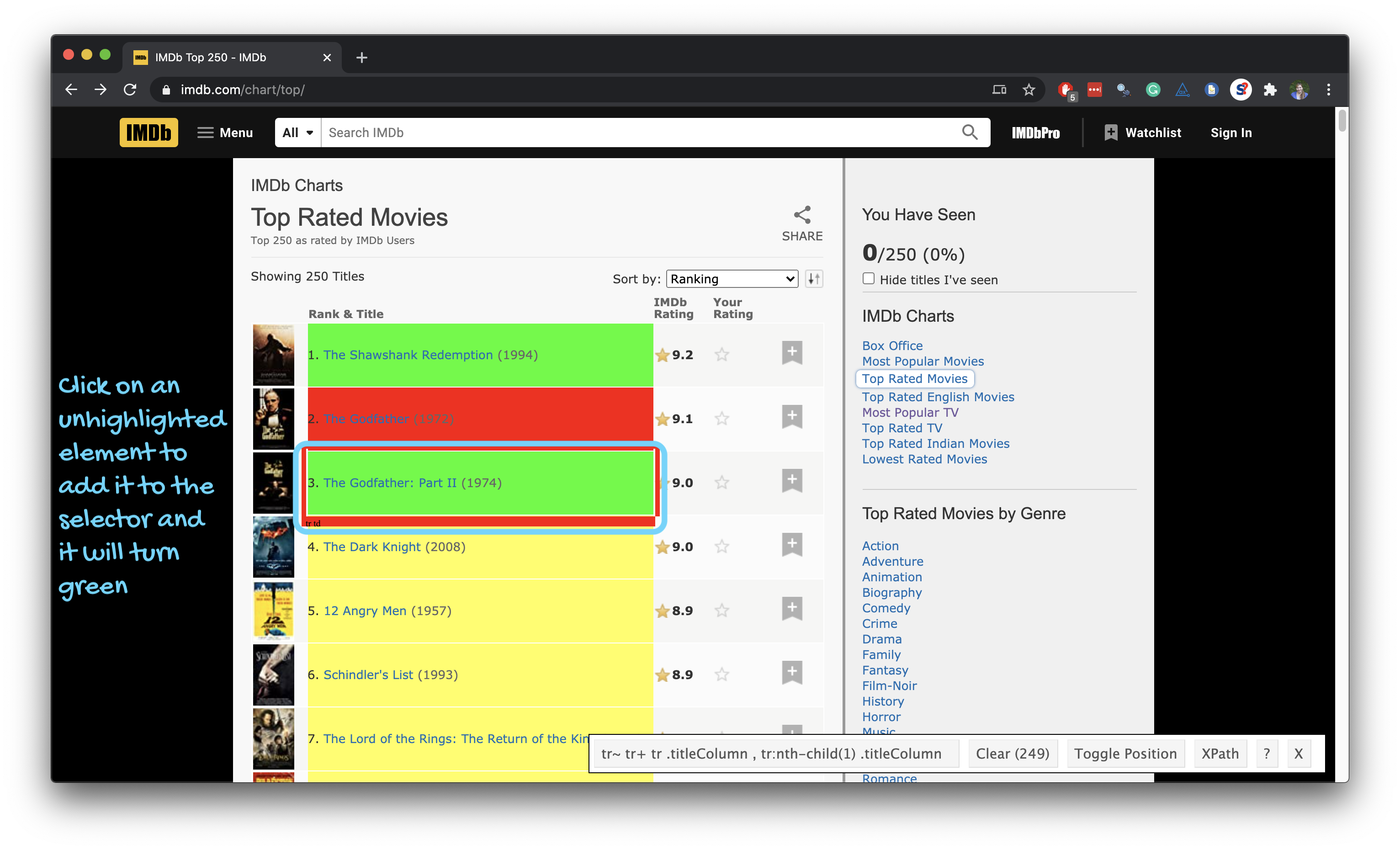Scraping the web: what? why?
- Increasing amount of data is available on the web
3 / 15
Scraping the web: what? why?
- Increasing amount of data is available on the web
- These data are provided in an unstructured format: you can always copy&paste, but it's time-consuming and prone to errors
3 / 15
Scraping the web: what? why?
- Increasing amount of data is available on the web
- These data are provided in an unstructured format: you can always copy&paste, but it's time-consuming and prone to errors
- Web scraping is the process of extracting this information automatically and transform it into a structured dataset
3 / 15
Scraping the web: what? why?
- Increasing amount of data is available on the web
- These data are provided in an unstructured format: you can always copy&paste, but it's time-consuming and prone to errors
- Web scraping is the process of extracting this information automatically and transform it into a structured dataset
- Two different scenarios:
- Screen scraping: extract data from source code of website, with html parser (easy) or regular expression matching (less easy).
- Web APIs (application programming interface): website offers a set of structured http requests that return JSON or XML files.
3 / 15
Hypertext Markup Language
- Most of the data on the web is still largely available as HTML
- It is structured (hierarchical / tree based), but it''s often not available in a form useful for analysis (flat / tidy).
<html> <head> <title>This is a title</title> </head> <body> <p align="center">Hello world!</p> </body></html>5 / 15
rvest
- The rvest package makes basic processing and manipulation of HTML data straight forward
- It's designed to work with pipelines built with
%>%

6 / 15
Core rvest functions
read_html- Read HTML data from a url or character stringhtml_node- Select a specified node from HTML documenthtml_nodes- Select specified nodes from HTML documenthtml_table- Parse an HTML table into a data framehtml_text- Extract tag pairs' contenthtml_name- Extract tags' nameshtml_attrs- Extract all of each tag's attributeshtml_attr- Extract tags' attribute value by name
7 / 15
SelectorGadget
- Open source tool that eases CSS selector generation and discovery
- Easiest to use with the Chrome Extension
- Find out more on the SelectorGadget vignette
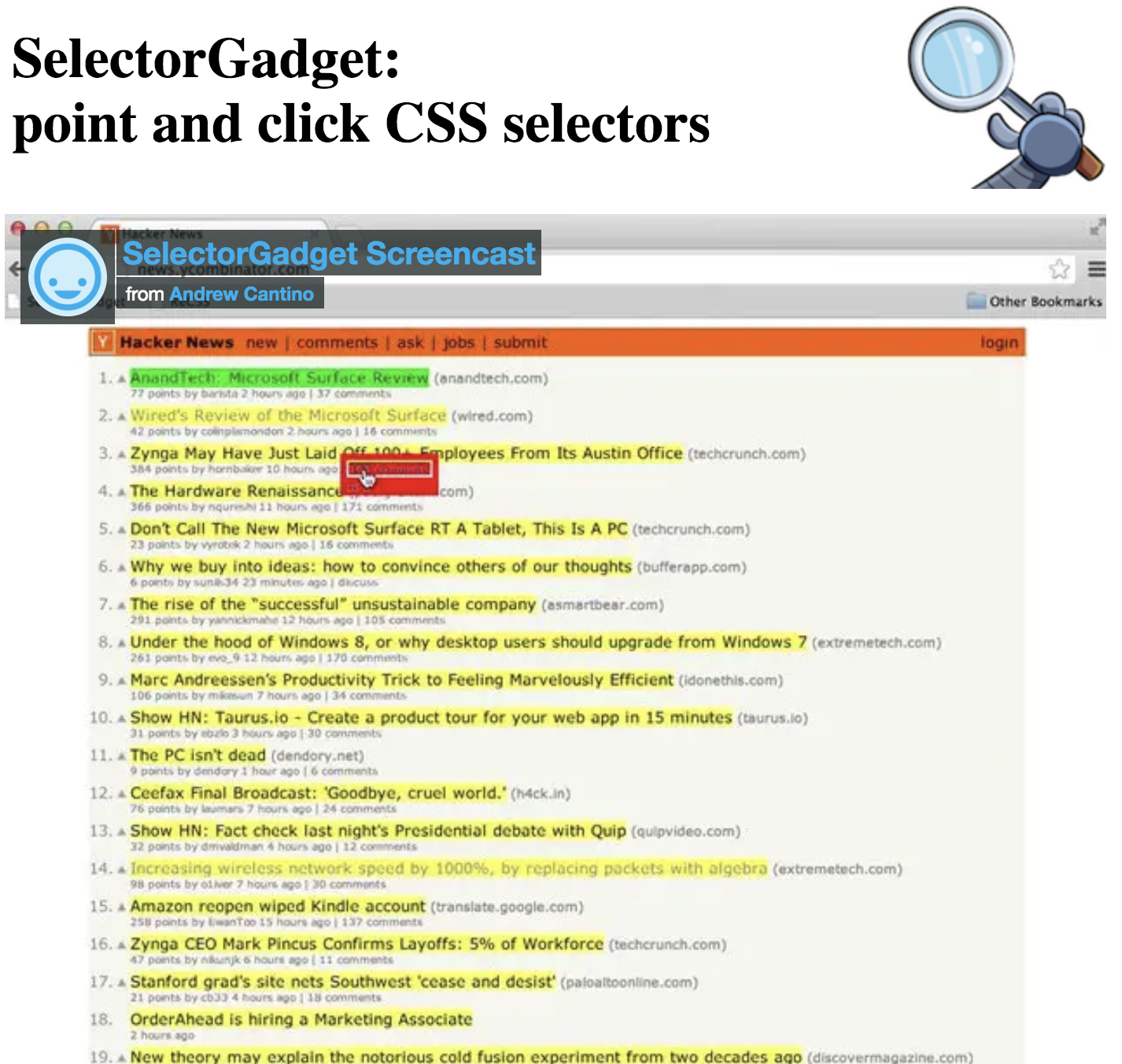
8 / 15
Using the SelectorGadget
Through this process of selection and rejection, SelectorGadget helps you come up with the appropriate CSS selector for your needs
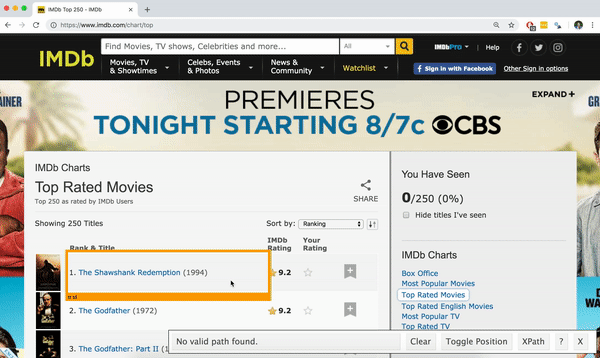
15 / 15